Search your copy/paste clipboard history with Quicksilver
Macinstruct has a good guide on using Quicksilver to access your clipboard history.
The top tip there is to trigger the Quicksilver Clipboard window, and then drag it to an edge of your screen where it will pop out from again if you mouse over there - this is great if you know you’re going to be going to and from your clipboard regularly. It also helps you to see what clipboard entry is stored where; you can just press keys 1 to 9 to quickly paste that item. The last two pastes in this screencast are due to me just keying the number instead of clicking on the clipboard entry:
Don’t forget to increase the number of items stored in your clipboard - you can store 1000s if you need to!
The thing that I always forget how to do, and the reason why I’m writing this post, is how to search and filter your clipboard history…
Trigger Quicksilver (I have it set to ⌘-Space bar), then you can just start typing and your clipboard history will be included in the results, but I find it visually easier to filter purely from the clipboard results.

To do this, trigger Quicksilver, start typing “clipboard history”, press tab and chose “Show contents” then hit enter. If you press the down arrow on your keyboard, you’ll see your clipboard history and you can type in the Quicksilver interface to filter it:

Instead of doing this each time, you can set up a trigger to run the Clipboard History ⇥ Show Contents action. Here, I’ve got mine to trigger when I press ⌘-⇧h
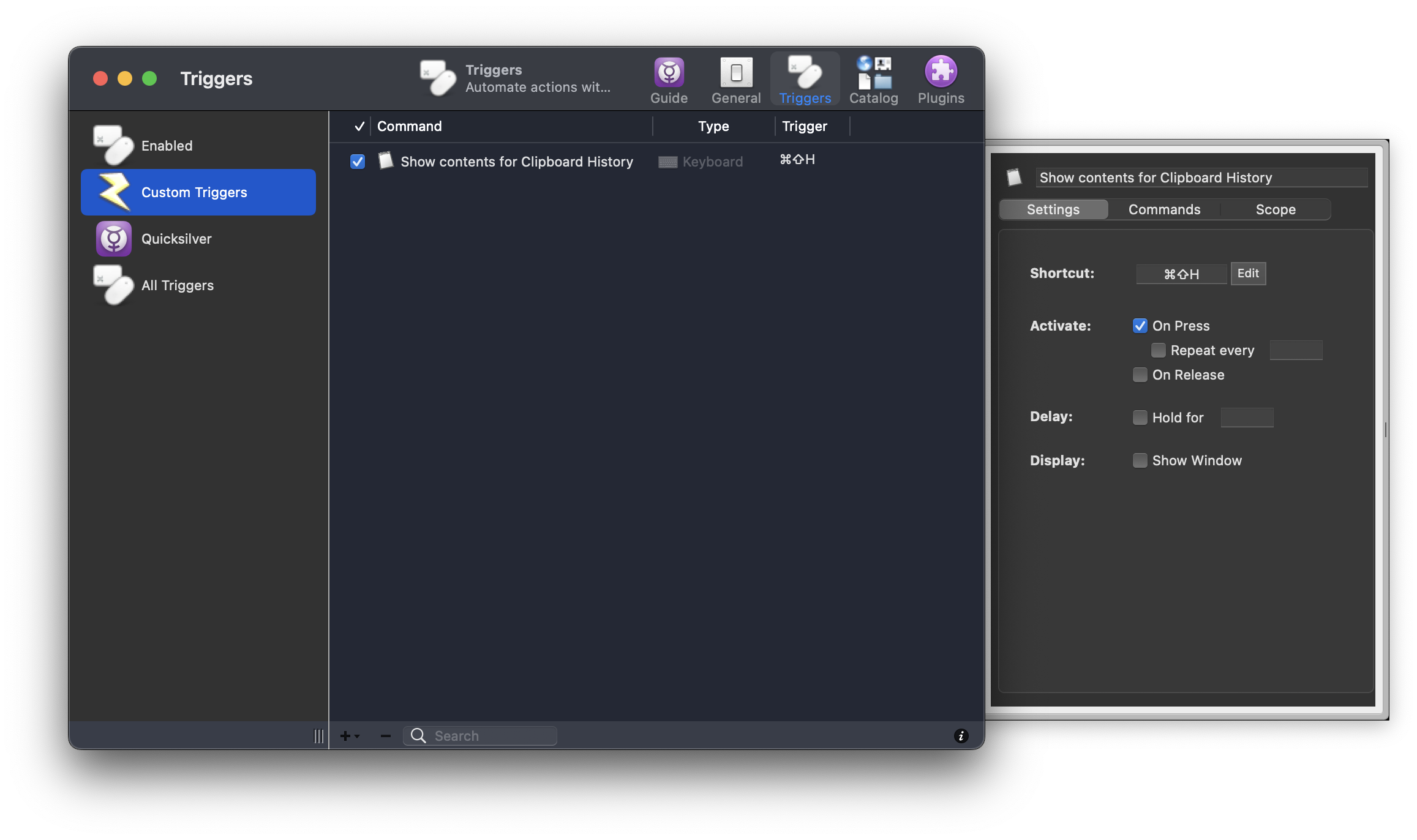
All links, in order of mention:
- using Quicksilver to access your clipboard history: https://www.macinstruct.com/tutorials/using-quicksilvers-clipboard/
- trigger: https://qsapp.com/manual/Introduction/#triggers
Recent posts:
- Patch for aarch64 (aka arm64) openssl 1.0.2 'relocation R_AARCH64_PREL64 against symbol OPENSSL_armcap_P error'
- TIL: the `NO_COLOR` informal standard to suppress ANSI colour escape codes
- Copy the contents of a branch into an existing git branch without merging
- Adding search to a static Jekyll site using pagefind
- asdf, python and automatically enabling virtual envs